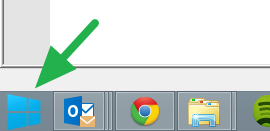So Windows 8 has been out for a few months. I’ve been using it on my work laptop (a Macbook Pro Retina) since Q3’12 when Microsoft released it to it’s MSDN partners. Investamatic is an MSDN, BizSpark and BizsparkPlus partner with Microsoft, so I got an early start. This is just a quick dump of my thoughts. Windows 8 suffers from a serious identity crisis. It’s INSISTS it’s a Tablet OS and there is the root of most of it’s problems. It’s good to have dual functionality built in Windows 8 but it should also be smart enough to pick which role it must don (“PC” or “Tablet”) depending on what hardware the OS finds itself running on. It doesn’t, so we have issues.
What I dislike about Windows 8
Where are you start button?
- Problem: Microsoft fired the start button in Windows 8. Sort of. Because the functionality of the start button exists in the bottom left corner of your screen. You just can’t see it. If Microsoft followed the same logic to other user-interface elements, it would be like asking you to launch your browser (IE/Chrome/Firefox or Safari) but then making those icon you must interact with – invisible! Making the start button invisible makes NO sense (I’m being polite) on a laptop or desktop.
- Solution: I use a 3rd party replacement at http://www.classicshell.net/ . I installed ONLY the “start button” component and selected the “Windows 7” skin after install.
- Bonus: Since I disliked any of the start buttons in the above tool, I made my own ones. Download these Windows 8 Metro-style start buttons => extract to your “C:Program FilesClassic ShellStartButtons” and then select your choice from inside the tool (after you install it from above). It looks like this:

Cornered by corners
- Problem: The interface is “corner” based. Bottom left corner is the start button. Top left corner is a context based menu called “charms” (who comes up with these names?). Sure, makes sense when I have a tablet and I have 4 corners. But that assumption is broken when I have a multi-monitor setup on my laptop or desktop. Now I have more than 4 corners. And some corners are adjacent to the other screens.
- Solution: The start button replacement above relieves any use-a-corner nonsensical dance
Time to shutdown
- Problem: How do you turn off the machine? Really, How?!
- Solution: Level-1: Hover in the top-right corner and the “charms” appear. Click the “gear” charm. Level-2: Now click the power icon to get a menu and pick Shutdown. Really? A very basic task is hidden underneath 2 levels of indirection? My dad spent 5 minutes hunting everywhere until he came to me with the laptop asking me to shut it down. I used to shutdown using the “Alt-F4” keyboard shortcut. Finding this in the GUI was no intuitive task for me either.
I want my desktop
- Problem: After you log in, you get dropped into the start screen and not the desktop.
- Solution: This is a minor annoyance but thankfully the above tool also has an option to fix it.

Full-screen apps are half as productive
- Problem: Host of moronic “full screen apps” aka “Metro apps”. Really, who needs the main client to take over the entire screen? Maybe on a tablet, not on my laptop please. And multitasking doesn’t mean only having two windows side-by-side. As of writing this, I’ve got Outlook 2013, 13 tabs of chrome, 3 tabs of IE9, 3 tabs of Firefox, 2 instances of Visual Studio 2012, Excel 2013 and a few other apps.
- Solution: none, I just hit Control-F4 to close any full screen app that I might accidentally fire up.
There’s me. And my evil twin. Or not. Guess!
- Problem: There are two versions of apps. Or not. For example: Windows 8 has two versions of Internet Explorers (desktop and Metro) and they don’t take to each other. But when it comes to Windows Mail, there is only the full-screen version of it!
- Solution: Just never use the “Metro” / full screen version of the app. If I accidentally launch it, I hit Control-F4 like the above point and get rid of it. You can also try Chrome or Firefox. For using Mail in the traditional UI mode appropriate for a laptop or desktop, you have to use the Office version of Outlook (i.e. Outlook 2010/2013 from Office 2010/2013 etc). Or download Windows Live Mail that’s packed inside “Windows Live Essentials”.
What I like about Windows 8
- The start screen: What used to be a small start menu, is now a full-screen start screen. I like that the entire screen is used to show all my programs because at the instant of launching a new program, I’m not multi-tasking. I also like that I can still pin programs to the taskbar at the bottom for quick access. I still haven’t bothered / figured how to add my own program shortcuts to it, but the search is great so I just type “wo” and it brings up “Microsoft Word 2013” right there.
- Insane bootups: Windows 7 booted up in 20 seconds. Windows 8 boots up in 6 seconds. Only possible if the machine has a “SSD” (solid state drive). If a traditional mechanical / spinning hard drive then it should be a wash between Windows 7 and Windows 8. Also, note that I’m getting 6 second bootups inside a Mac virtual-machine that’s running Windows 8 (loaded with a ton of tools etc). Pretty impressed by the “under-the-hood” performance.
- Integration with Microsoft ID (aka “Microsoft Live Id”). I’m a Gmail user but I also have a Live Id for most of my Microsoft services such as Azure cloud infrastructure for corporate infrastructure , Live domains for corporate email and calendar servers (using the outlook.com underpinnings), Xbox Live (thought I don’t have any time for Xbox Halo anymore) and so on. At first I didn’t like it but it makes more sense, especially for simpler users (like my dad).
- Metro UI: Wait. What? Yeah, forget the corner nonsense, the invisible start button and the full screen apps – those are bad. But Windows 8 dresses up your regular Windows apps in clean clothes. The UI for those regular applications is nice. At least to me.
- Overall tuneup: Windows 8 feels a bit faster than Windows 7. It might be subjective or it might be real considering that Microsoft also targeted the same OS to run on Tablets. since Tablets are usually underpowered than their laptop/desktop counterparts, Microsoft might have spent extra efforts squeezing out every bit of juice out of Windows 8 in terms of performance.
Bottomline
Microsoft may make the Tablet vs PC behavior more intelligent by having Windows examine what hardware it’s currently operating on. This might happen in the next version of Windows or in a subsequent patch. Or it might never happen. But as the latest version of Windows, eventually you will have to upgrade. And it is a great OS under-the-hood. With the workaround I use and have listed above, it makes for a very productive environment. If you can upgrade for $20 or so, just go for it. If it’s more expensive and you’re already on Windows 7 and you’re still on the fence, save your money and go out for a good dinner with friends/family.