There are the steps I took to get Windows 10 on my spare mid-2009 15″ Macbook Pro. Why? Because science! And because I like Windows 10 and because Apple stopped OS support on that machine sometime back. But mostly because I wanted to learn a bit more about UEFI systems and their boot-up sequence.
Resulting configuration
- Hardware: Macbook Pro (mid-2009) (with nVidia GeForce 9600M GT)
- Operating system(s): Only Windows 10 – no MacOS or Linux
- Boot mode: Legacy BIOS (not UEFI, else endless reboots with nVidia)
- Disk mode: MBR
- Disk encryption: Windows Bitlocker encryption
How to get there?
- Get a Windows 10 DVD
- Download the Windows 10 ISO [Microsoft link]
- Burn it to a DVD
- Boot the Windows 10 DVD in legacy BIOS mode
- Put it in the drive and power up your Mac with Alt/Option pressed
- At your Mac’s bootup screen pick the DVD icon with ‘Windows’ under it (do not pick the DVD icon with EFI under it)
- Now wait till you enter the setup …
- Convert your hard drive to an MBR style hard drive
If you’re already in pure MBR (not hybrid) mode, skip this entire section.WARNING: Backup all existing data because it will be deleted!
- At the Windows setup hit Shift+F10 for a command prompt
- Run
diskpart list disk(note your disk’s number … like a 1 or 2 etc.)select disk <disknumber>clean(this will delete all partitions or volumes on the disk)convert mbrexit(this leaves diskpart)exit(this leaves the command prompt, back to the setup)
- Install Windows
Nothing special here, regular installation process. When everything installs, you should boot right into the Windows desktop. - Install Apple Bootcamp drivers [thanks to this reddit post]
- Once inside Windows 10, download Boot Camp 5.1.5722 Drivers.
I suggest this specific version (5.1.5722) since I tried another version (5.1.5769) and it didn’t work well
- Extract the Drivers on the Desktop…
- Run CMD or PowerShell as Administrator (Use the combination Shift + Fn + F10 for right-click)
- CD into
BootCamp5.1.5722/BootCamp/Drivers/Apple - Run
BootCamp.msi
- Once inside Windows 10, download Boot Camp 5.1.5722 Drivers.
Post install fixes
- Remove Apple’s HFS windows driver
Their presence kills Windows System Restore functionality. Open an admin command window and type
cd \windows\system32\drivers
ren AppleHFS.sys AppleHFS.sys.orig
ren AppleMNT.sys AppleMNT.sys.orig
Expert zone
Some additional notes if you want to deviate from the above or want to learn more
UEFI or Legacy BIOS – avoid endless reboots
In short, pick Legacy BIOS
When you power on your Mac, it first runs the UEFI firmware. From there, your Mac can proceed into either native UEFI or switch to legacy BIOS (actually it’s UEFI simulating a BIOS via the EFI-CSM module). If you purchased your Macbook Pro with the graphics card upgrade, you actually have TWO graphics cards inside. First is the integrated Intel graphics and then you also have a discrete nVidia graphics card. In UEFI mode, they are BOTH enabled and this will kill your Windows installation when you eventually install the graphics drivers. Windows 10 will endlessly reboot, entering automatic repair etc. I think this is a bug in the nVidia drivers and 99.99% they won’t fix it. So if you have two graphics cards then you MUST pick the legacy BIOS path.
USB boot or DVD boot ?
Older Macbooks cannot boot from a USB drive (!). If you want USB booting, you need
- a hybrid GPT disk [complicated, read below]
- and then install rEFInd into that EFI system partition
I chose the simpler route of staying all MBR and just using DVDs. I did have to buy a $15 external USB DVD drive since my internal DVD drive was busted. But worth it.
Hybrid MBR – feeling brave?
Maybe you want need more partitions on your system than MBR’s paltry 4? Perhaps to enable macOS’s filevault or to enable Windows Bitlocker? Although your BIOS booted Windows will still only see 4 partitions overall, when you boot into GPT macOS it should see even more. Of course, you’ll need to cover those extra GPT partitions with a protective partition on the MBR side to keep them in alignment to avoid problem when altering partitions in the future from either side. That last bit adds some complications, so go forth only if you’re brave (and have a backup).
WARNING: This deletes all data in all partitions. Backup data as needed
- Switch to a hybrid MBR disk format
- Get the Ubuntu Desktop ISO => Burn it => Boot into it as legacy BIOS mode
- Run gparted and make sure you’ve selected the correct disk!
- In gparted’s top menu: Device => Create partition table => GPT
- Create a partition for Windows 10
- Still within Ubuntu, this time run terminal
- Run
sudo fdisk /dev/sda - Create a 500MB EFI system partition here
- Create your Windows partition here
- fdisk should mirror the GPT partitions in the hybrid MBR
- If not, hit
r(recovery) and hithto create a hybrid MBR
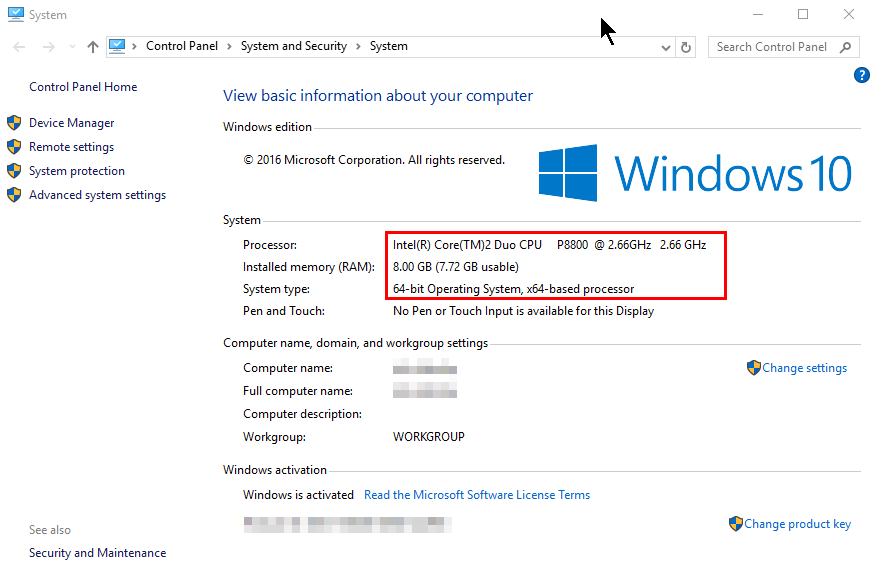


I love you. I spent hours trying to find a way to install it on MBR, due to a known and unsolved problem with the audio driver on older MacBooks when using windows with EFI boot, and I was starting to lose hope. I had already tried doing the thing you describe in step 3 to no avail. In the end, it was using the DVD installation instead of the USB flash drive what made the difference.
Thank you so much
thank you so much for this post. I was trying all kinds of win7 kits compatible with bootcamp 4 (macbook pro mid 2009).
I tried this time your advice with bootcamp 5.1
It worked perfectly!
Is this work with iMac mid 2011 with bootcamp 6.1 ? I’m on High Sierra and having problem after install win 10 1709 (no audio), after windows update something it started boot looping non stop. I guessed without update unit reboot without any problem. I don’t know that we are on the same boat, sound like it.
I can’t really determine what the issue could be. It’s probably too late but does sound like a driver issue. Try booting into safe mode perhaps? Unless you’re resourceful and creative in dealing with drivers and boot logs, I don’t think there is a ready made solution.
PS: Sorry your comment was automatically marked as spam
1. Install Win10 from USB Flash
2. Install AOMEI Partition Assistant
3. Convert GPT to MBR Disk and Reboot
4. F8 to Enter Safe Mode after Inaccesible boot device Error
5. Reboot
6. Run CMD as Administrator (Shift + Fn + F10)
7. CD into BootCamp5.1.5722/BootCamp/Drivers/Apple
8. Run BootCamp.msi
9. cd \windows\system32\drivers
10. ren AppleHFS.sys AppleHFS.sys.orig
11. ren AppleMNT.sys AppleMNT.sys.orig
12. right click desktop and choose New > Shortcut
13. Enter the following into the item location prompt:
14. “C:\Windows\System32\runas.exe” /trustlevel:0x20000 AppleControlPanel.exe
15. add a check to the run as administrator box
16. Done
MacBook Pro 2009 USB
After lots of wasted hours and happened to find your comment buried deep down here. It worked perfect! I installed Win10 on a Macbook Pro Early 2013. Thank you a million times!
Hi.. I am trying to install Win 10 on my MBP Mid 2012. Its successfully installed but no audio tried to install manually Realtek drivers with bootcamp as-well struggling from 5 Day and Nights.. Installed with bootcamp assistant not successful with boot camp also not successful does this APFS format is making this issue.. I have tried many times installing and removing really frustrated. could you please help me on this.. thanks in Advance..
To be honest, I got rid of that machine months ago, so I can’t say for sure. I see you’re referring to APFS, so you’re already drifting from my documented experience. Some thoughts a) check if sound hardware works by booting older supported mac OS setup b) avoid APFS c) keep experimenting or d) upgrade …. I know d) sucks but it’s an old machine and the newer software couldn’t potentially never work,
I had windows 10 pro installed on a separate hard drive, my mac was already flashed from 4.1 to 5.1 with latest mojave. Bootcamp didnt work for me so i skipped that. I got a software on my mac that allowed me to read a windows harddrive, from there to from the disk utility I made the mac boot from my windows hard drive, and now Im running windows 10 pro so smoothly. once on the windows side just run the windows updates, manually update any drivers that dont auto update.
By the way, you can get UEFI mode working – you can fix the boot loop by adding a startup.nsh file in the root directory of the EFI partition to poke the right registers in the Nvidia 9400.
https://superuser.com/questions/671660/graphics-card-not-working-on-windows-8-1-on-mac
MacBook 5,1
mm 0010003E 1 ;PCI :8
mm 02000004 1 ;PCI :7
fs0:\EFI\Microsoft\Boot\bootmgfw.efi
MacBook Pro 5,1
mm 0010003E 1 ;PCI :8
mm 03000004 1 ;PCI :7
fs0:\EFI\Microsoft\Boot\bootmgfw.efi
I also added
mm 0750 ;IO :0
To force the 9600 off.
Shalom Phillip, Thank you so much for your note on how to get UEFI working on MBP, by fixing the associated boot-loop problem. It is a problem I have been wrestling with for over a week now on my mid-2010 MBP 7,1. I install windows 10 in UEFI mode from USB installer without a hitch, but when I reboot after installer Boot Camp Apple Support Software, it goes into boot-repair loop.
I would greatly appreciate it if your give me more detail information on how to add a startup.nsh file in the root directory of the EFI partition. The codes you have on your post for MacBook 5,1 and MacBook Pro 5,1 examples of files to be added? Do you enter the codes into the command line in windows 10 line after line as presented? I have a mid-2010 MacBook Pro 7,1 running Catalina-Patcher
Thank you in advance for your help.
Blessings!
Godfrey
Hey Godfrey – I’m afraid I didn’t run into the issue you’re reporting. Not surprised, different Macbook Pro, different BootCamp drivers. Sorry I can’t be of more help, good luck.
Thank you so much, Phillip, for your reply.
Solution is Very detailed. Very helpful and it solves every problem that i am facing during window 10 installation.
I am very grateful thank you
Macbook pro mid 2009 window 10 pro installed
I have almost an identical 2009 but only with the 9400. I was able to get windows to install, but while it connects to wifi, it won’t connect to the internet, and the device manager shows a generic driver for video, and none for Bluetooth. Anyone out there listening after all this time?
Bootcamp folder, install Broadcom driver
Device Manager -> network adapters -> broadcom
Choose update driver, list of installed, and then choose the Broadcom one not the Microsoft one. Then it’ll connect.